iOS 16 for iPhone and iPad now natively supports typing in Apache! (If you are looking to type Apache on Windows or Mac, visit this article instead.)
To add the Apache keyboard layout, first go to your device’s Settings control panel and select General.
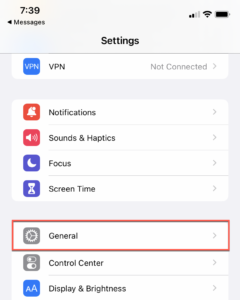
Under General settings, locate the Keyboard options.
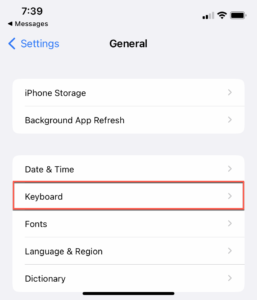
Select Keyboard to check what keyboard layouts you have enabled.
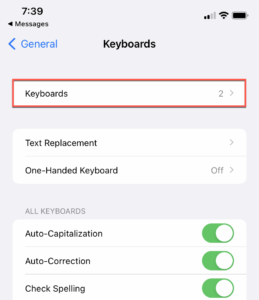
Tap on Add New Keyboard.
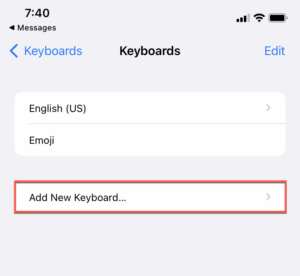
Select “Apache, Western” from the list of Other iPhone/iPad Keyboards. (If you can’t find Apache on the list, make sure you have iOS 16 or later installed.)
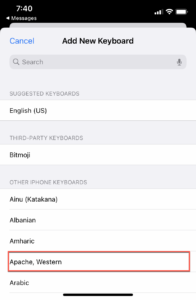
Now Apache is listed as an enabled keyboard.
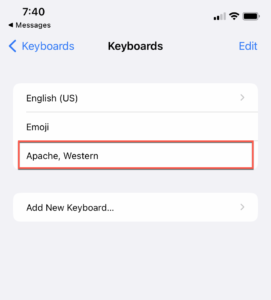
You can now type in Apache in most areas of iOS. To switch keyboard layouts, tap and hold the “globe” icon at the bottom left and select the desired keyboard. In this case, we want Nṉee biyáti’ (Apache).

Type a message to let a friend know! Notice that you now have new modifier keys for adding Apache diacritics. In the screenshot below, you can see high tone and nasal hook modifiers which can be added after vowels (highlighted in red), the bar Ł (highlighted in yellow), and you can tap and hold the letter N (highlighted in green) to get the underscored ṉ to indicate dialectal variations between San Carlos and Bylas Apache.
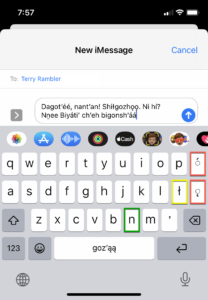
Enjoy typing in Apache! For the most part, you can type in English with this keyboard with no problems, but if you want, you can also switch to another keyboard layout using the “globe” icon in the bottom left of the text input screen.
Finally, this article was written for iPhones & iPads running iOS 16 or later. If you don’t have that, you can still type most diacritics on a smartphone by tapping and holding the letter and waiting for additional options to pop up. This works well for inserting high tones (acute accent) and even the bar Ł. Unfortunately, you might not be able to type all letters that need a nasal hook, especially along with a high tone on the same letter, without upgrading to iOS 16.
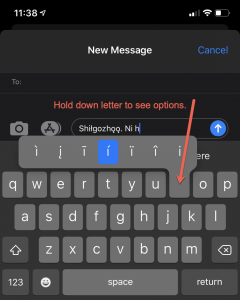
(If you are looking to type Apache on Windows or Mac, visit this article.)

